Vault
OCI auth method
The OCI Auth method for Vault enables authentication and authorization using OCI Identity credentials.
This plugin is developed in a separate GitHub repository at https://github.com/hashicorp/vault-plugin-auth-oci, but is automatically bundled in Vault releases. Please file all feature requests, bugs, and pull requests specific to the OCI plugin under that repository.
OCI roles
The OCI Auth method authorizes using roles, as shown here:
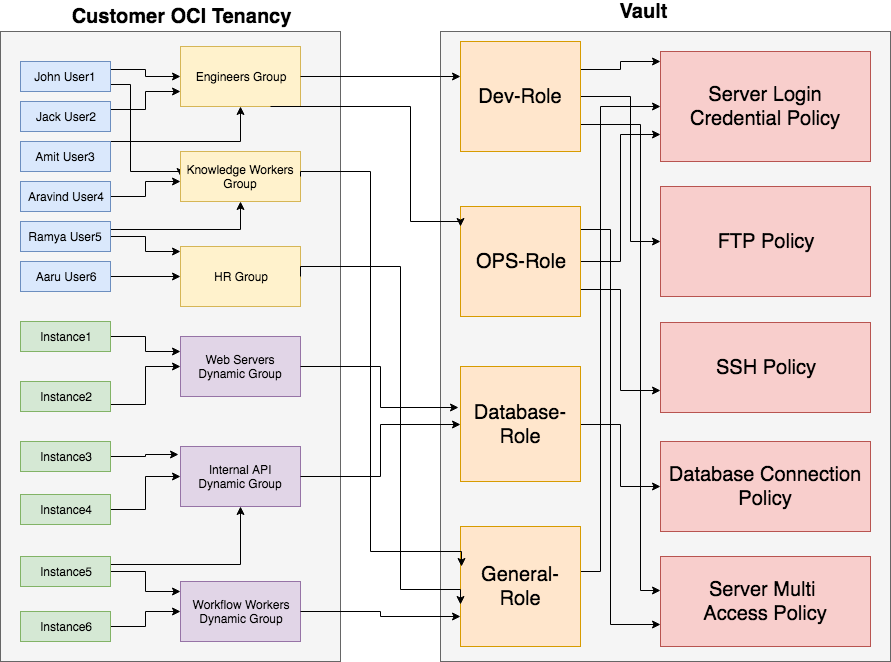
There is a many-to-many relationship between various items seen above:
- A user can belong to many identity groups.
- An identity group can contain many users.
- A compute instance can belong to many dynamic groups.
- A dynamic group can contain many compute instances.
- A role defined in Vault can be mapped to many groups and dynamic groups.
- A single role can be mapped to both groups and dynamic groups.
- A Vault policy can be mapped from different roles.
The ocid_list field of a role is a list of Group or Dynamic Group OCIDs. Only members of these Groups or Dynamic Groups are allowed to take this role.
Configuration
Configure the OCI tenancy to run Vault
The OCI Auth method requires instance principal credentials to call OCI Identity APIs, and therefore the Vault server needs to run inside an OCI compute instance.
Follow the steps below to add policies to your tenancy that allow the OCI compute instance in which the Vault server is running to call certain OCI Identity APIs.
In your tenancy, launch the compute instance(s) that will run the Vault server. The VCN in which you launch the Compute Instance should have a Service Gateway added to it .
Make a note of the Oracle Cloud Identifier (OCID) of the compute instance(s) running Vault.
In your tenancy, create a dynamic group with the name VaultDynamicGroup to contain the computer instance(s).
Add the OCID of the compute instance(s) to the dynamic group.
Add the following policies to the root compartment of your tenancy that allow the dynamic group to call specific Identity APIs.
allow dynamic-group VaultDynamicGroup to {AUTHENTICATION_INSPECT} in tenancy allow dynamic-group VaultDynamicGroup to {GROUP_MEMBERSHIP_INSPECT} in tenancy
Configure the OCI auth method
First, enable the OCI Auth method.
$ vault auth enable oci
Then, configure your home tenancy in the Vault, so that only users or instances from your tenancy will be allowed to log into Vault through the OCI Auth method.
Create a file named
hometenancyid.jsonwith the below content using the tenancy OCID. To find your tenancy OCID, see the Oracle Cloud IDs documentation.{ "home_tenancy_id": "your tenancy ocid here" }Configure the
home_tenancy_idparameter in the Vault.$ curl --header "X-Vault-Token: $roottoken" --request POST \ --data @hometenancyid.json \ http://127.0.0.1:8200/v1/auth/oci/config (127.0.0.1:8200/v1/auth/oci/config)
Continue by creating a Vault administrator role in the OCI Auth method. The vaultadminrole allows the administrator of Vault to log into Vault and grants them the permissions allowed in the policy.
Create a file named
vaultadminrole.jsonwith the below contents. Replace theocid_listwith the Group or Dynamic Group OCIDs in your tenancy that has users or instances that you want to take the Vault admin role.For testing in dev mode, you can add the OCID of the dynamic group previously created.
In production, add only the OCID of groups and dynamic groups that can take the admin role in Vault.
{ "token_policies": "vaultadminpolicy", "token_ttl": "1800", "ocid_list": "ocid1.group.oc1..aaaaaaaaiqnblimpvmegkqh3bxilrdvjobr7qd223g275idcqhexamplefq,ocid1.dynamicgroup.oc1..aaaaaaaa5hmfyrdaxvmt52ekju5n7ffamn2pdvxaq6esb2vzzoduexamplea" }
Create the Vault admin role:
$ curl --header "X-Vault-Token: $roottoken" --request POST \ --data @vaultadminrole.json \ http://127.0.0.1:8200/v1/auth/oci/role/vaultadminrole (127.0.0.1:8200/v1/auth/oci/role/vaultadminrole)
Log in to Vault using OCI auth
As a result of both methods described below, you will get a response that includes a token with the previously added policy.
You can use the received token to read or write secrets, and add roles per the instructions in /docs/secrets/kv/kv-v1.
For both methods to work:
- The VAULT_ADDR export has to be specified, as shown earlier in this page; when testing in dev mode in the same compute instance that the Vault is running on, this is http://127.0.0.1:8200.
Log in with instance principals
$ vault login -method=oci auth_type=instance role=vaultadminrole
This assumes that the compute instance that you are logging in from should be a part of a dynamic group that was added to the Vault admin role. If logging on from a different compute instance than the one on which Vault is running on, the compute should have connectivity to the endpoint specified in VAULT_ADDR.
Log in with an API key
$ vault login -method=oci auth_type=apikey role=vaultadminrole
This assumes you have an OCI API key.
If you don't have an API key:
- Add an API Key for a user in the console. This user should be part of a group that has previously been added to the Vault admin role.
- Create the config file
~/.oci/configusing the user's credentials as detailed in https://docs.cloud.oracle.com/iaas/Content/API/Concepts/sdkconfig.htm. - Ensure that the region in the config matches the region of the compute instance that is running Vault.
Manage roles in the OCI auth method
Similar to creating the Vault administrator role, create other roles mapped to other policies. Create a file named devrole.json with the following contents. Replace ocid_list with Groups or Dynamic Groups in your tenancy.
{ "token_policies": "devpolicy", "token_ttl": "1500", "ocid_list": "ocid1.group.oc1..aaaaaaaaiqnblimpvmgrouplrdvjobr7qd223g275idcqhexamplefq,ocid1.dynamicgroup.oc1..aaaaaaaa5hmfyrdaxvmdg2u5n7ffamn2pdvxaq6esb2vzzoduexamplea" }Add the role.
$ curl --header "X-Vault-Token: $token" --request POST \ --data @devrole.json \ http://127.0.0.1:8200/v1/auth/oci/role/devrole (127.0.0.1:8200/v1/auth/oci/role/devrole)Login to Vault assuming the devrole.
$ vault login -method=oci auth_type=instance role=devrole
Authentication
You can authenticate with the Vault CLI or by communicating with the API directly.
Via the CLI
With Compute Instance credentials:
$ vault login -method=oci auth_type=instance role=devrole
With User credentials (SDK configuration):
$ vault login -method=oci auth_type=apikey role=devrole
Via the API
Sign the following request with your OCI credentials and obtain the signing string and the authorization header. Replace the endpoint, scheme (http or https) & role of the URL corresponding to your Vault configuration. For more information on signing, see signing the request.
On signing the above request, you will get the following headers.
The signing string (line breaks inserted into the (request-target) header for easier reading):
date: Fri, 22 Aug 2019 21:02:19 GMT (request-target): get /v1/auth/oci/login/devrole host: 127.0.0.1The Authorization header:
Signature version="1",headers="date (request-target) host",keyId="ocid1.t enancy.oc1..aaaaaaaaba3pv6wkcr4jqae5f15p2b2m2yt2j6rx32uzr4h25vqstifsfdsq/ ocid1.user.oc1..aaaaaaaat5nvwcna5j6aqzjcaty5eqbb6qt2jvpkanghtgdaqedqw3ryn jq/73:61:a2:21:67:e0:df:be:7e:4b:93:1e:15:98:a5:b7",algorithm="rsa-sha256 ",signature="GBas7grhyrhSKHP6AVIj/h5/Vp8bd/peM79H9Wv8kjoaCivujVXlpbKLjMPe DUhxkFIWtTtLBj3sUzaFj34XE6YZAHc9r2DmE4pMwOAy/kiITcZxa1oHPOeRheC0jP2dqbTll 8fmTZVwKZOKHYPtrLJIJQHJjNvxFWeHQjMaR7M="Add the signed headers to the "request_headers" field and make the actual request to Vault. For example:
POST http://127.0.0.1/v1/auth/oci/login/devrole "request_headers": { "date": ["Fri, 22 Aug 2019 21:02:19 GMT"], "(request-target)": ["get /v1/auth/oci/login/devrole"], "host": ["127.0.0.1"], "content-type": ["application/json"], "authorization": ["Signature algorithm=\"rsa-sha256\",headers=\"date (request-target) host\",keyId=\"ocid1.tenancy.oc1..aaaaaaaaba3pv6wkcr4jqae5f15p2b2m2yt2j6rx32uzr4h25vqstifsfdsq/ocid1.user.oc1..aaaaaaaat5nvwcna5j6aqzjcaty5eqbb6qt2jvpkanghtgdaqedqw3rynjq/73:61:a2:21:67:e0:df:be:7e:4b:93:1e:15:98:a5:b7\",signature=\"GBas7grhyrhSKHP6AVIj/h5/Vp8bd/peM79H9Wv8kjoaCivujVXlpbKLjMPeDUhxkFIWtTtLBj3sUzaFj34XE6YZAHc9r2DmE4pMwOAy/kiITcZxa1oHPOeRheC0jP2dqbTll8fmTZVwKZOKHYPtrLJIJQHJjNvxFWeHQjMaR7M=\",version=\"1\""] }
API
The OCI Auth method has a full HTTP API. Please see the API docs for more details.